Vista Quick Tips
I have really enjoyed this Vista machine since I set it up in March, 2008. It has been stable, uses resources well and very dependable. At first I had some issues with some of my favorite software apps needing to be updated before they could work with Vista, but most have been resolved. Other than that, it has been great. Here is a running list of Quick Tips I will be adding to periodically.
When your connection goes bad...
You don't necessarily need to restart your computer. Press the Windows key on your keyboard, then type ipconfig /renew and press the Enter key. (Note there is a space between the g in ipconfig and the / before the word renew. This will instantly reset your connection.
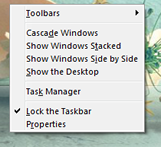 Don't Lose It ... Lock It Don't Lose It ... Lock It
If you have ever lost your Taskbar, you know what I mean. The good news is, it is easy to prevent someone sliding it to the top of side of your screen. Right click anywhere in an empty area of your Taskbar... Choose Lock the Taskbar. And that is it!
Select with Check Boxes ...
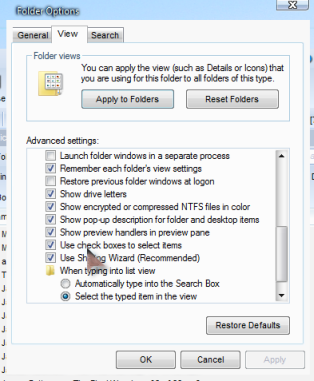 How many times have you been viewing the contents of a folder and wished there were an easy way to select just what you want, without worrying about clicking it wrong and (God Forbid) opening something you didn't intend? Here's a great setting in Vista you might want to check out (pun intended). How many times have you been viewing the contents of a folder and wished there were an easy way to select just what you want, without worrying about clicking it wrong and (God Forbid) opening something you didn't intend? Here's a great setting in Vista you might want to check out (pun intended).
Open any folder (your Documents folder would be fine) and click the word Tools at the top on the main menu. Choose Folder Options and click the View tab at the top of the Folder Options window. Scroll down until you see Use check boxes to select items. Click in the box to check it. Click the OK button at the bottom to lock in your changes. The next time you browse through a folder and want to make selections it will be soooo much easier! Slick!
Help! I lost my Recycle Bin...
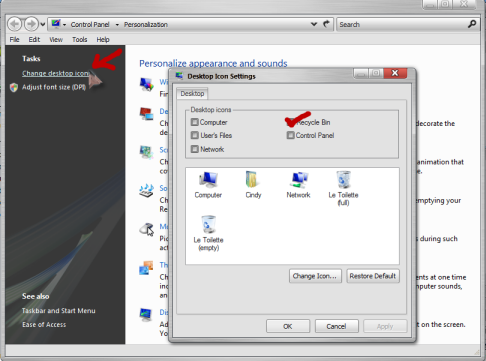 How about the last time you right clicked on your Recycle Bin and chose Delete instead of Empty. Want to get it back without losing your sanity? Here's how... How about the last time you right clicked on your Recycle Bin and chose Delete instead of Empty. Want to get it back without losing your sanity? Here's how...
Right click any empty area of your main screen (your desktop) and choose Personalize.
In the left column of your Personalize window, click where it says Change desktop icons. The Desktop Icons window will appear with a list of the Desktop icons. The ones with a check next to them are the ones that can (and do) appear on your Desktop. If you have accidentally deleted your Recycle Bin, you will notice there is no check in the box next to it. To put your Recycle Bin back on your desktop, just click in the box so a new check appears. Click the OK button at the bottom of the Desktop Icon Settings window and you are done! Look on your Desktop for your Recycle Bin to reappear. It's Vista Magic!
Got questions?
Search mrswizard.com and compuquicktips.com
with Google!
|


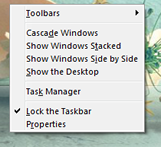 Don't Lose It ... Lock It
Don't Lose It ... Lock It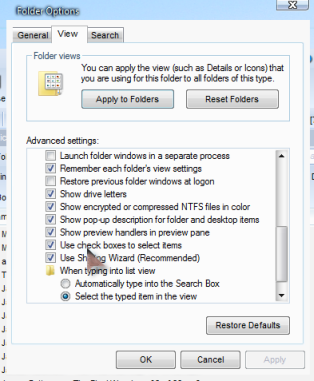 How many times have you been viewing the contents of a folder and wished there were an easy way to select just what you want, without worrying about clicking it wrong and (God Forbid) opening something you didn't intend? Here's a great setting in Vista you might want to check out (pun intended).
How many times have you been viewing the contents of a folder and wished there were an easy way to select just what you want, without worrying about clicking it wrong and (God Forbid) opening something you didn't intend? Here's a great setting in Vista you might want to check out (pun intended).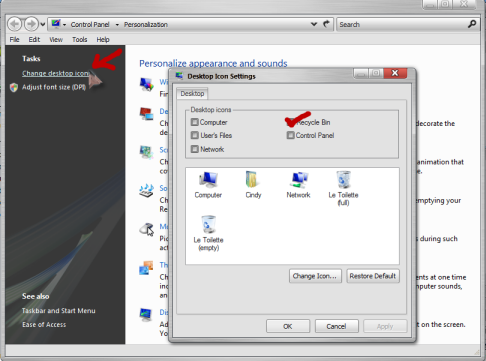 How about the last time you right clicked on your Recycle Bin and chose Delete instead of Empty. Want to get it back without losing your sanity? Here's how...
How about the last time you right clicked on your Recycle Bin and chose Delete instead of Empty. Want to get it back without losing your sanity? Here's how...