  Wisdom ...
|
Unclutter Your Desktop - Make Folders
Keep your Desktop neat by organizing with Folders. Right click any empty area of your Desktop and choose New Folder. Immediately type a name for your folder. Hit the Enter key on the keyboard, and you are all set. You might want to create a Download folder for all those neat little goodies you have downloaded from the Internet. The Desktop is a great place (especially if you use folders) to keep things until you decide what you want to do with them. Either find them a permanent home, or delete them. If you are a relatively new computer user, you may have quite a few Shortcut icons on your Desktop you haven't had a chance to go through yet. Shortcuts are totally disposable. You won't hurt a thing by moving them around, or dragging and dropping them into a folder. Make a folder for them and drop them inside. Any time you want to fiddle with them, double click your folder to open it and have a ball! If you want to get rid of a shortcut, right click on it and choose Delete. If you see something without a shortcut arrow, it isn't a shortcut. It could be a folder. It could also be a system icon for something like your Internet Explorer or Documents folder. You can right click and choose Delete on these, but if it is a system shortcut, you may have to jump through a hoop or two to actually remove it from your Desktop screen. If you delete a folder you have created on your Desktop (not a shortcut with an arrow on it), you will actually be deleting the folder and all the contents within... So be careful OK? Right clicking is great for choices, but think before you actually choose to delete something.
Got questions?
|
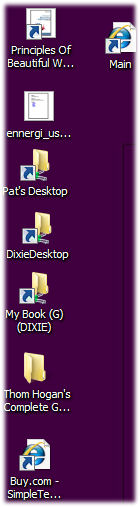 One of the first places you can become more organized on your computer is your Desktop. Some things need to be there for one reason or another. I like to use mine for transient goodies. These might be files you don't necessarily want (or need) to keep, but they may be important at the time. If you don't need a particular shortcut or file on your main screen (Desktop) though, clean it up so you can see your terrific background wallpaper.
One of the first places you can become more organized on your computer is your Desktop. Some things need to be there for one reason or another. I like to use mine for transient goodies. These might be files you don't necessarily want (or need) to keep, but they may be important at the time. If you don't need a particular shortcut or file on your main screen (Desktop) though, clean it up so you can see your terrific background wallpaper.