  Wisdom ...If it says:
|
Unclutter Your Program Groups ... ConsolidateWindows 98-2000 (including XP and ME) Unfortunately, after installing about fifteen or more other programs, you can sometimes forget what you are looking for by the time you click Start and wade through all those Programs. It's hard to find what you want because some of the group names don't mean a thing to you. You have to open each individual group and check the icons to see if the program you want is there. When it isn't, you close the window and continue opening others until you find it. If it's something you use all the time, you can usually go right to it, but occasional use programs need a search crew! Well take heart pilgrims! You don't have to have fifty different program groups staring at you when you click Start and Programs. It is very easy to make new groups, name them, move the program icons you want to those groups, and delete the old groups you don't need any more. All it takes is a little hand-eye coordination and the desire to have a more organized way to find your software. To begin, decide what you want to name your new program group folders. You might want to start with something like Online as a folder name. Right click on any empty area (if you have one) of your desktop and choose New, Folder. When the folder appears, name it Online and hit the Enter key of your keyboard to lock in the changes.
Organize your programs any way you want to. It's your computer! Do what makes sense to you. That's why they call it a Personal Computer!
Got questions?
|
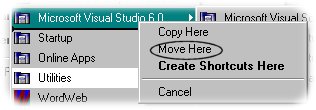 Right click on your new folder and (while holding down the right mouse button) drag it straight to your Start button at the bottom left of your main computer screen. Keep the right mouse button down and let the pointer linger until Programs appear. Move the mouse over to the Programs area.You should see a line appear. Let go of the mouse button and choose move here. This will move the new empty folder you just created to your Programs list. The hard part is done!
Right click on your new folder and (while holding down the right mouse button) drag it straight to your Start button at the bottom left of your main computer screen. Keep the right mouse button down and let the pointer linger until Programs appear. Move the mouse over to the Programs area.You should see a line appear. Let go of the mouse button and choose move here. This will move the new empty folder you just created to your Programs list. The hard part is done! All you have to do now is move the mouse pointer to any program group folders and (while holding down the right mouse button) drag them to your new folder in the program list. When you get to the new folder, let go of the right mouse button and choose "move here" just as before. You should see a little line as you are dragging your program group to its new home.
All you have to do now is move the mouse pointer to any program group folders and (while holding down the right mouse button) drag them to your new folder in the program list. When you get to the new folder, let go of the right mouse button and choose "move here" just as before. You should see a little line as you are dragging your program group to its new home.