  Blowing Your Buffer... "Darn! I just blew my buffer!"
|
RTF Files - The Great Equalizer!Have you ever created a document and sent (or taken) the file to someone else, only to find they couldn't open it on their computer? Perhaps they didn't have the same word processing software, or had an older version of your word processor. Most software is backward compatible, to a certain degree, meaning it will open documents created with older versions of the same software, but I don't know of any that can read the future. One way to eliminate this problem is to save the document you create in an older version in the first place, just in case. But what if you don't know what will be available on the other person's computer?
The secret is the way you save your document when you are finished with it. Click the word File at the top of your program window. Then click the words Save As. When the next dialog box appears, you should see a little arrow to the right of the box where the file type is. Click that little arrow and scroll up or down until you see Rich Text Format. When you choose that (with your left mouse button) and click OK, you will notice that your file has .rtf at the end of its file name. That will indicate that your file has been saved in Rich Text Format and you can send it with the knowledge that your friend will have no problem opening your file, no matter what word processor he or she uses. When your friend is ready to open that document, all they need to do is open their favorite word processor and click the word file at the top of their screen. Then click the word Open. Click the little arrow to the right of the Files of Type box, and choose .rtf or All Files. They can then navigate to where the file is and click on it to open it. They might even be able to simply double click on the file to have it open in their word processing program. It's certainly worth a try.
Got questions?
|
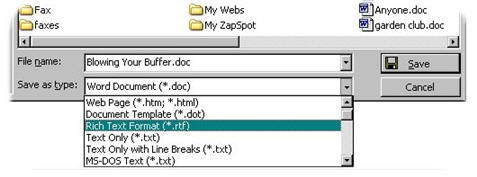 Create a document using Rich Text Format. It is a great equalizer! It will allow you to use different colors in your text, and place pictures in your document if you wish. The beauty of it is that any word processor can open a document that has been saved with Rich Text Formatting. They will be able to view it the way it was originally created without losing anything in the translation.
Create a document using Rich Text Format. It is a great equalizer! It will allow you to use different colors in your text, and place pictures in your document if you wish. The beauty of it is that any word processor can open a document that has been saved with Rich Text Formatting. They will be able to view it the way it was originally created without losing anything in the translation.