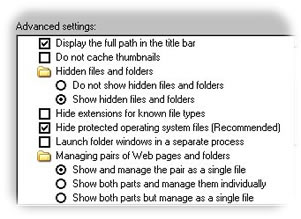Computer Lie #1...
|
Renaming
Use the scroll arrows to scroll down (if you need to) until you spot your file. Right click once on the file and choose Rename. You will see the file name become highlighted with a blinking cursor at the end. Immediately begin typing the new file name. The highlighting will be replaced by what you type. Pay special attention to the file extension (.doc, .txt) at the end of each file name.
It is very important to make sure you do not change the file extension. Changing it or deleting it accidentally could cause a file to not open. If you cannot see the file extension, make sure you have the adult view by clicking the word View or Tools at the top of the window and choosing Folder Options. Click the View tab and make sure there is not a check in the box for "Hide extensions for known file types." Click OK to lock in your changes. You should see the various file extensions in your My Documents folder now. Each one has a special meaning and tells your computer what software should be used to open or view the file.
Got questions?
|
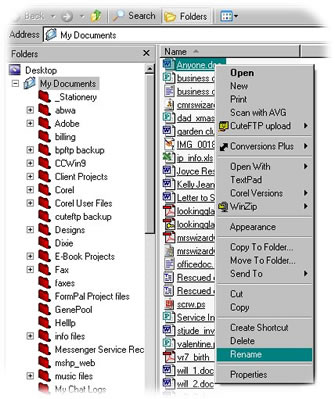 You don't have to be stuck with files that are named inappropriately. You may have named a file once, but now you have a better name for it. If it is a personal file, hopefully you have saved it in your My Documents folder or the Documents folder if you have Vista, so it is easy to get to. Left click once on the Start button on your main screen. Move your mouse pointer up to Documents, right click on it and choose Explore. This should open a window with 2 window panes. You should see the My Documents folder in the left pane (highlighted) with the contents in the right pane.
You don't have to be stuck with files that are named inappropriately. You may have named a file once, but now you have a better name for it. If it is a personal file, hopefully you have saved it in your My Documents folder or the Documents folder if you have Vista, so it is easy to get to. Left click once on the Start button on your main screen. Move your mouse pointer up to Documents, right click on it and choose Explore. This should open a window with 2 window panes. You should see the My Documents folder in the left pane (highlighted) with the contents in the right pane.