  Chip Jewelry: "I paid three grand for that MAC SE and now it's nothing but chip jewelry."
|
Using PluginsPlugins and Filters are add-ons you can use to add extra tweaking functionality to your favorite graphics program. They are little helpers, not really a stand alone application, but meant to work with and enhance your image software with extra tools that can be added to the main arsenal. All graphics programs come with some tweaking filters and plugins, but if you find yourself loving special effects and fiddling with your images, it won't be long before you begin the never ending search for more tools. See what you have ... Open one of your favorite photos to begin. You need to have something to fiddle with. If you are using Photoshop, click the word Filter at the top of the main window. PaintShop Pro users, click the word Effects and move the mouse down to the word Plugins. Spend a little time clicking each filter or plugin to see what they do. Use CTRL+Z to undo each operation before moving on to the next. Amazing isn't it? This is a great way to get a taste for what plugins and filters can do for you. Use Layers ... Create a copy of your image with PaintShop Pro by right clicking the image and choosing Copy. Click the word Edit at the top of the main window and choose Paste as New Layer. Photoshop users, press CTRL+J to create a new layer from a copy of the original. This way you can experiment all you want on the layer copy and quickly view the original to see the difference. Some filters add very subtle but effective touches. If you find you like what is going on with a filter or plugin, create another new layer from the original so you can continue experimenting with a fresh copy.
Create a new folder (mine is on the main hard drive) named plugins. Any time you install a new set of plugins or filters, make sure you install to this folder. When you open your graphic software, you will need to go into the main settings (only once) to let it know where this additional plugins folder is. From then on, any new plugins or filters you install will be available right away in your different graphic programs. Want more? Check out Power Retouche and Photo/Graphic Edges.
Got questions?
|
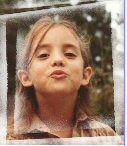 Begin adding to your collection ... Plugin and Filter designers have to be the neatest people on the planet. They provide us with tools that give the word "tweaking" endless new possibilities. A quick search on
Begin adding to your collection ... Plugin and Filter designers have to be the neatest people on the planet. They provide us with tools that give the word "tweaking" endless new possibilities. A quick search on  One of the more amazing things about filters and plugins is the way you can use them with so many different software applications. instead of installing a set of plugins with just Photoshop or PaintShop Pro in mind, install all your third party (those not included with Photoshop or PaintShop Pro) plugins and filters into a common plugins folder. This will make them easy to find and readily accessible no matter what image software you are using. And you can share the same plugins with several different graphic applications.
One of the more amazing things about filters and plugins is the way you can use them with so many different software applications. instead of installing a set of plugins with just Photoshop or PaintShop Pro in mind, install all your third party (those not included with Photoshop or PaintShop Pro) plugins and filters into a common plugins folder. This will make them easy to find and readily accessible no matter what image software you are using. And you can share the same plugins with several different graphic applications.