  "I" didn't DO IT,
|
Jazz up your Desktop with Pictures and Color...
There is just no reason to have a computer screen that looks like all the others. It should reflect your personality, and can go a long way towards affecting your general mood when you are actually working with your computer. When your moods change, you should be able to change the way your computer looks back at you... and you will! With Windows, you have complete control of the way your computer screen looks. You can choose from several color schemes or you can create your own, for that truly unique look. You can also replace that generic or proprietary background graphic (usually reflecting that awesome computer company that assembled your machine) with something a little more exciting.
Make your own wallpaper...You can become a wallpaper expert by creating your own special graphics and doodles with a Paint program. Paint Shop Pro is one of my personal favorites with a very reasonable cost. You can download a free trial version to test drive at the Corel website. It is easy to use and will open just about any type of image. You won't be scratching your head any more when friends send you odd image files.
Click each one of the tools, then move your mouse to the work area and experiment by dragging and holding the left and right mouse buttons. You will be surprised at what you can end up with. When Paint is opened, you will see a white area to work with. Click the Fill tool (looks like a bucket turned over), and choose a color with your left mouse button. Click once in the white area and watch it change. Click a different color with the left and right mouse buttons. In the color picker, the left top square indicates the foreground color (left mouse button) and the bottom square is the background color (right mouse button. You might want to try a dark color for the background, and lighter colors for doodling with the various brushes. Once you have finished your masterpiece, save it where you know you will be able to find it (like in the Pictures or My Pictures) folder. Save your picture as a .jpg file so it won't take too many system resources when you use it for a background. Give it a name and make sure you know where it is. Then close the Paint program.
|
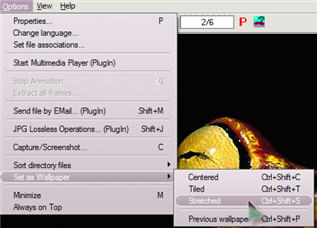 If the Windows clouds are still dominating your desktop, you are missing a golden opportunity to personalize your computer screen. With the right viewer application, like IrfanView, which you can pick up for FREE in the
If the Windows clouds are still dominating your desktop, you are missing a golden opportunity to personalize your computer screen. With the right viewer application, like IrfanView, which you can pick up for FREE in the 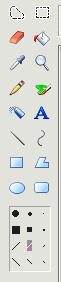 Windows has a basic Paint program built right in. You can find it by clicking Start, Programs, and Accessories. Click where it says Paint and prepare for some fun with colors!
Windows has a basic Paint program built right in. You can find it by clicking Start, Programs, and Accessories. Click where it says Paint and prepare for some fun with colors!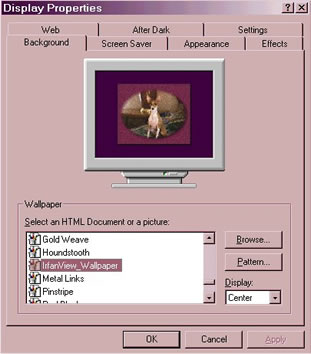 To use your creation as wallpaper...
To use your creation as wallpaper...