Quick Tip...
The right mouse button gives you choices. The left mouse button makes things happen.
|
A mouse is just a mouse ...
...except when it comes to Windows. Windows has given new meaning to the word. Around the time of Windows 95, users began to have more of a super mouse, with additional tasks for the right button, and lots of other little tricks designed to make life easier. Here are a few that are guaranteed to give Mr. Mouse a chance to redeem himself.
 Double clicking with the left mouse button on the top left icon (the Control Menu box) in any window will close that window ... NOW! Double clicking with the left mouse button on the top left icon (the Control Menu box) in any window will close that window ... NOW!- Open My Computer and have Notepad open at the same time. Use your left mouse button to drag text files, and drop them right into your Notepad screen. The file will open immediately, for you to read or edit. No more clicking on File, then Open, and having to search for what you want. Find it first, then just drag and drop it. When you want to open another text file to read, just drag it to the same screen, and drop it again. The old file will close and the new one will open.
- Multiple open windows are perfect for drag and drop routines. You can drag just about anything, jsut about anywhere - into, out of, or within a file list window, common dialog box, and the desktop itself. Dragging with the left mouse button produces different effects, depending on whether or not you hold down CTRL or SHIFT. To move one or more items to a new location at the same time, drag and drop; to copy them, drag while holding down the CTRL key. To move items from one drive to another, hold down the SHIFT key as you drag. To copy from one drive to another, just drag.
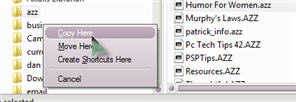 Use the right mouse button to drag and drop files. When you release the right button, a popup menu will prompt you for a decision: Copy Here, Move Here, or Create Shortcut(s) Here. Cancel allows you to call the whole thing off. Use the right mouse button to drag and drop files. When you release the right button, a popup menu will prompt you for a decision: Copy Here, Move Here, or Create Shortcut(s) Here. Cancel allows you to call the whole thing off.- When you're working in a table, keep your eyes on the mouse pointer. When it is positioned just to the right of a cell's left edge, it will turn into a left-pointing arrow. A single click will select that cell, a double click will select the row, and a triple click will select the entire table. When the pointer is positioned just below a cell's top edge, it will turn into an upward-pointing arrow. When it does, a single click still selects that cell and a triple click still selects the whole table, but a double click now selects the column.
- Right-clicking on a tool bar in either MSWord or WordPerfect will give you options to view or choose other tool bars. Placing the cursor on an empty section of the tool bar (you will see a little hand in WordPerfect) will allow you to move it to a more convenient place. Would you rather have your tool bar at the bottom of the screen, or on the right-hand side? Left-click any spot where there's no button, and while holding down the left button, drag the whole bar. Once it's undocked, you can grab its border and reshape it more to your liking. And, if you change your mind, just double-click the bar where there's no button to return it to its original location.
- Learn to keep an eye on changes to your pointer. This gives you an indication of what you can do with your mouse. When you see a double-ended arrow, it means that you can hold down the left button and make something bigger or smaller. A blinking cursor means you need to type something. An "I" means you can move the mouse around in text and click the left button to give you a blinking cursor in a different place. A regular pointer means you can select something. So, keep your eyes on that thing!
- Finally, learn to RELAX! Many people have discovered that when the mouse is held casually and the buttons are clicked in a relaxed manner, it has more of a tendency to do what they want it to do. When the mouse is clutched too tightly, it will sometimes act as though it has a mind of its own. And, we all know it doesn't....does it??
Got questions?
Search mrswizard.com and compuquicktips.com
with Google!
|


 Double clicking with the left mouse button on the top left icon (the Control Menu box) in any window will close that window ... NOW!
Double clicking with the left mouse button on the top left icon (the Control Menu box) in any window will close that window ... NOW!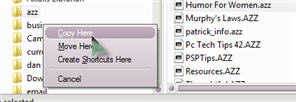 Use the right mouse button to drag and drop files. When you release the right button, a popup menu will prompt you for a decision: Copy Here, Move Here, or Create Shortcut(s) Here. Cancel allows you to call the whole thing off.
Use the right mouse button to drag and drop files. When you release the right button, a popup menu will prompt you for a decision: Copy Here, Move Here, or Create Shortcut(s) Here. Cancel allows you to call the whole thing off.