How to Navigate the Web (A Rookie's Guide)
Once you are connected to the Internet, and your browser is opened, you could just scroll up and down those pages. You could, but you might be missing a lot. Here are a few tips to help you make the most of your Internet experience.
 Scroll Bars ... There can be much more to a web page than what you see on your screen. Learn to read the signs for links to other pages and more information. If you see scroll bars on the right side of a web page, it means there is more. Scroll up or down by clicking the up or down arrows to see the entire page. The solid piece between the up and down arrows can be used as a slider. The smaller it is, the more there is to see and scroll up or down. While holding down the left mouse button on the slider, you can ease the page up or down. A web page won’t necessarily fit an 8 1/2 by 11 inch sheet of paper. It could be several traditional pages. If you see active scroll bars on the bottom, the page is wider than your viewing area. Click the left or right scroll arrows to see the parts of the page you are missing. You could be missing a LOT! Scroll Bars ... There can be much more to a web page than what you see on your screen. Learn to read the signs for links to other pages and more information. If you see scroll bars on the right side of a web page, it means there is more. Scroll up or down by clicking the up or down arrows to see the entire page. The solid piece between the up and down arrows can be used as a slider. The smaller it is, the more there is to see and scroll up or down. While holding down the left mouse button on the slider, you can ease the page up or down. A web page won’t necessarily fit an 8 1/2 by 11 inch sheet of paper. It could be several traditional pages. If you see active scroll bars on the bottom, the page is wider than your viewing area. Click the left or right scroll arrows to see the parts of the page you are missing. You could be missing a LOT!
Wheel Mouse ... I f you have a mouse with a wheel between the left and right buttons, use it to scroll up or down web pages. Once a page is opened, click once with the left mouse button on any empty part of the page. This is only to make sure the page is the main focus for the mouse. You should then be able to gently roll the wheel forward or back to scroll up and down the page. f you have a mouse with a wheel between the left and right buttons, use it to scroll up or down web pages. Once a page is opened, click once with the left mouse button on any empty part of the page. This is only to make sure the page is the main focus for the mouse. You should then be able to gently roll the wheel forward or back to scroll up and down the page.
Click the wheel once and you should see neat little symbol appear. Once you see it, you can scroll up and down or left and right by moving the mouse above and below it. The closer your mouse pointer is to the cross hairs, the faster you can scroll. Look Ma! No hands! Try this anywhere you see scroll bars. It isn’t just for web pages.
Watch 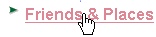 for the pointing finger ... Make certain you don’t miss a thing! Move the mouse pointer around web pages you visit to look for non-obvious links. Links may not always be blue, underlined, or have a big sign telling you to click them.. Links can be any color. Sometimes moving the pointer over colored text can reveal links to other pages or websites. for the pointing finger ... Make certain you don’t miss a thing! Move the mouse pointer around web pages you visit to look for non-obvious links. Links may not always be blue, underlined, or have a big sign telling you to click them.. Links can be any color. Sometimes moving the pointer over colored text can reveal links to other pages or websites.
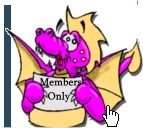 Links can also be embedded in images. As you move the mouse pointer around on a web page, look for it to change from a pointer to a finger pointing upward. Pointing fingers are links. A single left click will take you to the link the finger is pointing to. Links can also be embedded in images. As you move the mouse pointer around on a web page, look for it to change from a pointer to a finger pointing upward. Pointing fingers are links. A single left click will take you to the link the finger is pointing to.
Got questions?
Search mrswizard.com and compuquicktips.com
with Google!
|