  A journey of a thousand sites begins with a single click.
|
Using Special CharactersIf you use any graphic program, or desktop publishing program, and find yourself wanting to incorporate text into your image or document, there may come a time when you will need to use a special character. If you use the program a lot, it might be worth your time to pour through the help file to find out how to insert a special character. Most image editing programs make inserting special characters in text very difficult. Desktop publishing programs, like Publisher or InDesign, make it a little easier, but you still have to dig, and remember how to do it for the next time. This little tip is totally free of the constraints of any image or desktop publishing application. All you need is to be working with text and know how to copy and paste.
In Vista, it is just as easy. Click the Start button, then click in the little Search box just above the Start button and type charmap in the search box. Then press the Enter key on your keyboard. Once you have Character Map open, click once on the special character you want to use, then click the Select button, then the Copy button. You can also double click the character to put it into the Characters to copy box before you click the Copy button. Your special character will be placed on your Clipboard, ready for you to paste into any text you are working with in your graphic program. If you can paste text, you will have your special character, without having to worry about any software specific way to insert special characters into your text. This way, you only need to learn one way to insert special characters. It works with everything!
Got questions?
|
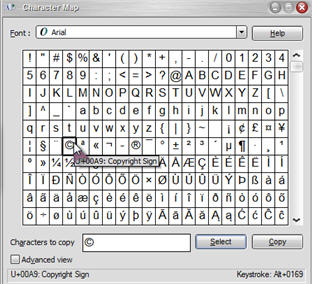 In Windows XP, click the Start button, then click Run and type charmap in the little text window. Press the Enter key and your Character Map utility will open.
In Windows XP, click the Start button, then click Run and type charmap in the little text window. Press the Enter key and your Character Map utility will open.