Formatting Memory Cards ...
 Not very many people use floppy disks any more. Heck, they spawned the idea for Mrs. Wizard's Tiny Treasures, software small enough to fit on a 1.44 Mb floppy disk. Some of the Tiny Treasures you will find on this site will even run on a floppy, so you can imagine how few resources they require. As far as the old 3 1/2 inch floppy disk goes though, sad to say it is pretty much obsolete. The new computer ordered today doesn't even come with a floppy disk drive. Some folks still insist on one though, and they can be special ordered and installed. Not very many people use floppy disks any more. Heck, they spawned the idea for Mrs. Wizard's Tiny Treasures, software small enough to fit on a 1.44 Mb floppy disk. Some of the Tiny Treasures you will find on this site will even run on a floppy, so you can imagine how few resources they require. As far as the old 3 1/2 inch floppy disk goes though, sad to say it is pretty much obsolete. The new computer ordered today doesn't even come with a floppy disk drive. Some folks still insist on one though, and they can be special ordered and installed.
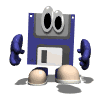 Our new computers have huge hard drives, and the next generation "floppy disks" are the memory cards you might use with your camera or one of those nice little usb drives you can carry in your pocket. These little devices can hold hundreds, even thousands, more megabytes of information than our old floppy disks could hold. They are relatively tiny too, with some smaller than a dime and able to hold thousands of your photo memories and just about anything else you want to put on them. Our new computers have huge hard drives, and the next generation "floppy disks" are the memory cards you might use with your camera or one of those nice little usb drives you can carry in your pocket. These little devices can hold hundreds, even thousands, more megabytes of information than our old floppy disks could hold. They are relatively tiny too, with some smaller than a dime and able to hold thousands of your photo memories and just about anything else you want to put on them.
As little and as cute as they are, they are still susceptable to wear and tear and general failure. Simply deleting files on them and using them over and over is ok, but if you want to help them last a bit longer and perform better, it doesn't hurt to format them every now and then. Formatting erases the entire disk, allowing you a nice fresh start. Your disk may look empty when you delete files, but unless it is formatted, there are all sorts of little invisible clingers that can cause a slower performance.
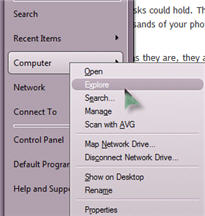 Explore your memory card... Explore your memory card...
If you have a card reader, insert your memory card. If you can only hook your camera up to your computer with a usb cable, that should be fine too. Disregard the Auto Play window that appears when you first insert your memory card or connect your camera by clicking the Cancel button. Instead, click the Start button on your main screen, move the mouse pointer to your Computer (My Computer on XP), right click and choose Explore. There is a good reason for this. I want you to have complete control over your memory card.
When you right click and choose Explore, you will see a double paned window, with folders and other choices in the left pane and the contents of whatever is highlighted in the right pane. In the left pane, find your memory card. It will be treated like a removable drive.
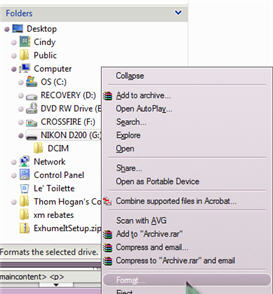 In the left pane, In the left pane, 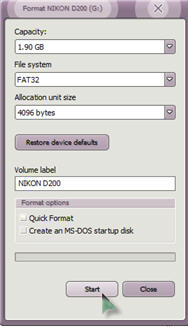 left click once on your memory card. You will see the contents appear in the right pane. If you right click on the same memory card (in the left pane), you will see choices. Choose (by left clicking) the word Format. This will bring up the Format dialog box. Click the Start button and go for it. You will see a typical, "are you sure you really want to do this?" box. Click Yes and wait. When it is finished, another box will appear letting you know. Click OK and you are done. left click once on your memory card. You will see the contents appear in the right pane. If you right click on the same memory card (in the left pane), you will see choices. Choose (by left clicking) the word Format. This will bring up the Format dialog box. Click the Start button and go for it. You will see a typical, "are you sure you really want to do this?" box. Click Yes and wait. When it is finished, another box will appear letting you know. Click OK and you are done.
A painless chore, but your little memory cards will appreciate you.
Got questions?
Search mrswizard.com and compuquicktips.com
with Google!
|


 Not very many people use floppy disks any more. Heck, they spawned the idea for Mrs. Wizard's Tiny Treasures, software small enough to fit on a 1.44 Mb floppy disk. Some of the Tiny Treasures you will find on this site will even run on a floppy, so you can imagine how few resources they require. As far as the old 3 1/2 inch floppy disk goes though, sad to say it is pretty much obsolete. The new computer ordered today doesn't even come with a floppy disk drive. Some folks still insist on one though, and they can be special ordered and installed.
Not very many people use floppy disks any more. Heck, they spawned the idea for Mrs. Wizard's Tiny Treasures, software small enough to fit on a 1.44 Mb floppy disk. Some of the Tiny Treasures you will find on this site will even run on a floppy, so you can imagine how few resources they require. As far as the old 3 1/2 inch floppy disk goes though, sad to say it is pretty much obsolete. The new computer ordered today doesn't even come with a floppy disk drive. Some folks still insist on one though, and they can be special ordered and installed.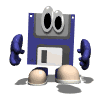 Our new computers have huge hard drives, and the next generation "floppy disks" are the memory cards you might use with your camera or one of those nice little usb drives you can carry in your pocket. These little devices can hold hundreds, even thousands, more megabytes of information than our old floppy disks could hold. They are relatively tiny too, with some smaller than a dime and able to hold thousands of your photo memories and just about anything else you want to put on them.
Our new computers have huge hard drives, and the next generation "floppy disks" are the memory cards you might use with your camera or one of those nice little usb drives you can carry in your pocket. These little devices can hold hundreds, even thousands, more megabytes of information than our old floppy disks could hold. They are relatively tiny too, with some smaller than a dime and able to hold thousands of your photo memories and just about anything else you want to put on them.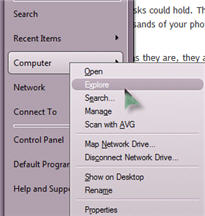 Explore your memory card...
Explore your memory card...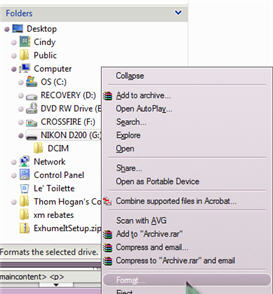 In the left pane,
In the left pane, 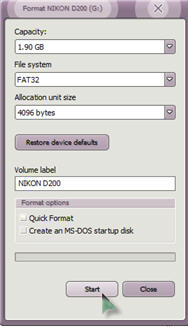 left click once on your memory card. You will see the contents appear in the right pane. If you right click on the same memory card (in the left pane), you will see choices. Choose (by left clicking) the word Format. This will bring up the Format dialog box. Click the Start button and go for it. You will see a typical, "are you sure you really want to do this?" box. Click Yes and wait. When it is finished, another box will appear letting you know. Click OK and you are done.
left click once on your memory card. You will see the contents appear in the right pane. If you right click on the same memory card (in the left pane), you will see choices. Choose (by left clicking) the word Format. This will bring up the Format dialog box. Click the Start button and go for it. You will see a typical, "are you sure you really want to do this?" box. Click Yes and wait. When it is finished, another box will appear letting you know. Click OK and you are done.