Fonts Fonts Fonts!
Font Resources:
dafont.com
fontpool.com
fontfile.com
Aren't they lovely?? You can do so much with them! They help you express yourself! You can make them BOLD! Put them in italics! Every font (or typeface) has its own personality that make it more or less suited for a particular type of document or publication. Classic, modern, friendly, sassy, delicate, serious...the possibilities are endless. You only have to decide the feeling you want to convey, select the typestyle that is appropriate for that feeling, then go for it.
Your computer came with a few fonts already installed. These are the typestyles you see on everything you read on your computer main screens and window titles. They are called system fonts and are fine for what they are intended. You have a few more that came with your printer, and some extras with your word processor. There may even have been a few more sneaked into your system from other software you have installed at one time or another. If you want more choices (and who doesn't?), you can purchase extra fonts, just as you would purchase a new software application, or you can download beautiful free ones to add to your collection right from the Internet.
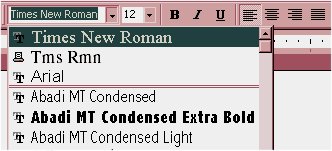 using your favorite fonts using your favorite fonts
It doesn't matter what word processor you use. Anywhere you find yourself typing, you are using some font or another. If you don't do anything special, you will end up using what is known as the default font or typestyle. Does Times New Roman ring a bell? This is the font most word processors are set up to use automatically, unless you specify a different one.
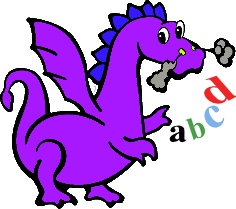 You can change the fonts in any document you are creating, any time you wish. Click the little down arrow to the right of the current font name at the top of your word processor window. You should see a drop down list of the fonts you have installed. Use the up and down arrows to the right of that list to scroll until you find the one you want to use. Click the font name once with your left mouse button and you will be all set to type! Where that blinking cursor was when you made your choice will determine where the new font will appear when you type. If you want the entire document to use the new font, make sure you choose it at the very beginning of your document. You can change the fonts in any document you are creating, any time you wish. Click the little down arrow to the right of the current font name at the top of your word processor window. You should see a drop down list of the fonts you have installed. Use the up and down arrows to the right of that list to scroll until you find the one you want to use. Click the font name once with your left mouse button and you will be all set to type! Where that blinking cursor was when you made your choice will determine where the new font will appear when you type. If you want the entire document to use the new font, make sure you choose it at the very beginning of your document.
To change the default font, so every new document will use something more suited to your taste, you may need to do a little hunting. In MS Word, you can change the default font by clicking the word Format, then Font at the top of the main window area. You will see a new window appear where you can choose a new typestyle. You can even choose what size you want to use by clicking the arrow to the right of the Size box. When you are satisfied with your choice, click the Default button at the lower left of the window. A new box will appear asking if you want to change the NORMAL TEMPLATE. Click YES and you will be all set!
viewing the fonts folder
Another way to browse through your fonts is to go straight to the source. Click Start/Settings/Control Panel to open the Control Panel window. Double click the Fonts folder. You should see it open, with all the font names currently installed appearing as icons. If you have quite a few, you may want to click the word View, then Details, to see them listed straight up and down, in alphabetical order. Browse through the font file names and double click on the fonts you want to see “up close and personal.” A new window will open showing what that font actually looks like.
This is where you need to be if you would like to thin out (delete) unwanted fonts or add new ones.
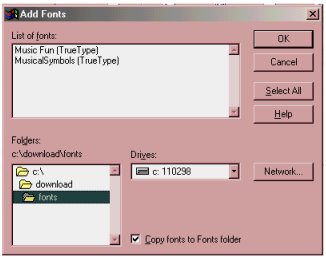 install new fonts install new fonts
Click the word File at the top of the main fonts window, then Install New Font. When the Add Fonts box appears, use the little folder window at the bottom left to navigate to where your new fonts are. When the fonts you want to install appear in the top box, click Select All, then OK to add the fonts. If you only want one or two, just click the ones you want to highlight them before clicking the OK button. Click the Close button, and you are ready to seriously express yourself! If you really want to cut to the chase, you can also install new fonts by simply dragging them into the fonts folder.
Do what you are most comfortable with.
removing fonts
Removing fonts is just as easy. Go to the Control Panel, opening the Fonts folder, then right clicking on each font you want to delete and choosing Delete. If you are just trying to thin out a few to conserve disk space, be careful here. If you accidentally remove a system font, it could get messy.
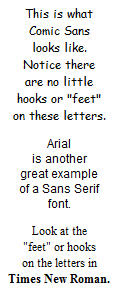 different uses for different typestyles different uses for different typestyles
According to Ruthe, our resident Font Guru, different typestyles can affect the brain in different ways. For large bodies of text, she recommends using Serif typestyles. They can be distinguished by little “feet” on the ends of the font letters. They help to keep the letters from running together when you are reading and are very easy on the eyes. Use a Sans Serif (or non-Serif) font when you want to make bold statements, or want your text to stand out. An example of a Serif typestyle is Times New Roman. Comic Sans is a great example of a Sans Serif typestyle.
special characters
Fonts are good for other things too. Click Start, then Run, and type charmap in the next box that appears. The little utility that will open is called your Character Map. It is quite useful for viewing special characters in your fonts. Every font has its own special set of characters. A good example of characters are the #, $, %, ^,&, *,( and ). If you click each character with your left mouse button in Character Map, you will be able to see it a little better. Double click on the ones you want to use, then click Copy to copy them to your clipboard for pasting in a document. You need to explore your fonts here. You won’t believe the graphics you will find! To make them bigger, treat them like a regular font and increase the font size. Neat huh?
where to find new fonts
The Internet is a good place to start, when you are looking for a special font. Two great resources are www.fontpool.com, dafont.com and www.fontfile.com. Browse to your heart’s content, and download all you want. Make sure you download them in a special folder you will be sure to find when you are ready to install them. The best download destination for everything is your Desktop. After your downloading session is over and you have closed your browser window, your fonts will be right in front of you. You won’t have to go hunting, or do a search for file names you probably won’t remember anyhow. Once you have what you want installed, you can delete the original downloaded file. You won’t need it any more.
Got questions?
Search mrswizard.com and compuquicktips.com
with Google!
|


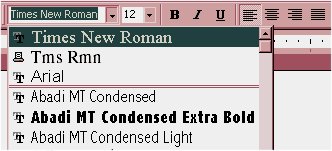 using your favorite fonts
using your favorite fonts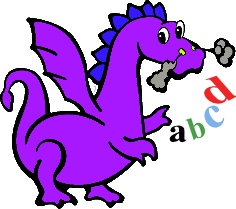 You can change the fonts in any document you are creating, any time you wish. Click the little down arrow to the right of the current font name at the top of your word processor window. You should see a drop down list of the fonts you have installed. Use the up and down arrows to the right of that list to scroll until you find the one you want to use. Click the font name once with your left mouse button and you will be all set to type! Where that blinking cursor was when you made your choice will determine where the new font will appear when you type. If you want the entire document to use the new font, make sure you choose it at the very beginning of your document.
You can change the fonts in any document you are creating, any time you wish. Click the little down arrow to the right of the current font name at the top of your word processor window. You should see a drop down list of the fonts you have installed. Use the up and down arrows to the right of that list to scroll until you find the one you want to use. Click the font name once with your left mouse button and you will be all set to type! Where that blinking cursor was when you made your choice will determine where the new font will appear when you type. If you want the entire document to use the new font, make sure you choose it at the very beginning of your document.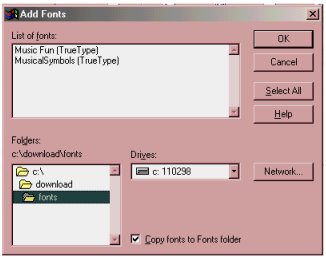 install new fonts
install new fonts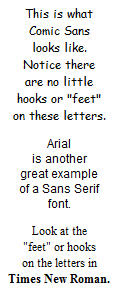 different uses for different typestyles
different uses for different typestyles