  Stack Overflow:
|
The Save As WindowT Recently I received an email from Hank Clemente, one of my favorite Italians, wondering why the old Save As window had changed in the newer Office programs. There are a few extra icons and buttons that weren't there before. After a few back and forths, he went on to write a very good PDF tutorial for his students at his local Hot Springs, Arkansas SeniorNet center (a great organization, by the way). Here is how I explained the appearance of those EXTRAS. The icons at the top are pretty much standard Windows Explorer icons, including the Search icon. Danged if I know why Microsoft put it or the Tools icon there. They sure don't have much to do with saving anything. The icons to the left are just quick ways to navigate to some of the more popular places to save things, except the My Recent Documents is NOT a place you would want to save anything. It is simply a list of shortcuts to the last several documents you opened. The arrow to the left of number 2 (the one pointing to the left) is a Back arrow. If you navigate to other folders, that arrow will become available and let you go back to where you were. The down arrow to the left of the back arrow is the one in the Save In box and is just another way to navigate to other folders.
I think old Mr. Gates wanted to make sure we didn't forget there are options to get lost with. You know... sort of like adding everything but the kitchen sink! PS... Click HERE to view Hank's completed tutorial. Thank you Hank for sharing it with me and giving me permission to share it with my readers!
Got questions?
|
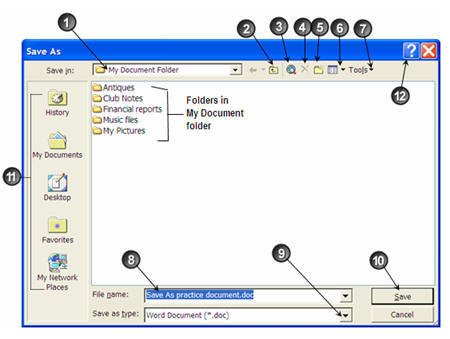 he Save As function isn't just an MS Office thing, or even a Microsoft thing. You can see the option to Save As in any program that can convert (save as) files to another format. For all I know, Save As may have even been around before Microsoft. It is a very common command. I think I first used the Save As (click the word File, then Save As) command with PaintShop Pro or the Windows Paint program to covert a file from a .bmp (bitmap) file to a .jpg file. It is a great little tool. After you click the word File, then Save As, you have a few choices to make. You can give your file a new name. This will create a whole new file and leave the original untouched. You can also "convert" the file to a different format by clicking the little down arrow (9) to the right of the Save as Type box and choosing from what is available. This can be especially handy if you are working with the latest version of Microsoft Word, for example, and need to send a copy to a friend who may have an older version. You can save your file in a version more compatible with what they have and you won't need to worry about whether they will be able to open it or not. When you are finished, hit the Save button (10).
he Save As function isn't just an MS Office thing, or even a Microsoft thing. You can see the option to Save As in any program that can convert (save as) files to another format. For all I know, Save As may have even been around before Microsoft. It is a very common command. I think I first used the Save As (click the word File, then Save As) command with PaintShop Pro or the Windows Paint program to covert a file from a .bmp (bitmap) file to a .jpg file. It is a great little tool. After you click the word File, then Save As, you have a few choices to make. You can give your file a new name. This will create a whole new file and leave the original untouched. You can also "convert" the file to a different format by clicking the little down arrow (9) to the right of the Save as Type box and choosing from what is available. This can be especially handy if you are working with the latest version of Microsoft Word, for example, and need to send a copy to a friend who may have an older version. You can save your file in a version more compatible with what they have and you won't need to worry about whether they will be able to open it or not. When you are finished, hit the Save button (10). The only two important boxes are the Save In box (where you can choose where your file is supposed to go) and the Save as type box. That box gives you choices of how you want to save the file and is the key to converting a file from one format to another if you need to. Of course the File Name box is important too.
The only two important boxes are the Save In box (where you can choose where your file is supposed to go) and the Save as type box. That box gives you choices of how you want to save the file and is the key to converting a file from one format to another if you need to. Of course the File Name box is important too.