Paint Shop Pro
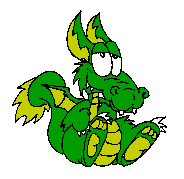 When you need more than a simple graphic editor, and you don't want to spend several hundred dollars for something you may need an engineering degree to use, Paint Shop Pro from Corel is available to save the day. I have been using it for several years, and before I got attached to Photoshop, it was my image editor of choice, my comfort zone. The latest version as of June, 2007 is XI AND it works with VISTA! When you need more than a simple graphic editor, and you don't want to spend several hundred dollars for something you may need an engineering degree to use, Paint Shop Pro from Corel is available to save the day. I have been using it for several years, and before I got attached to Photoshop, it was my image editor of choice, my comfort zone. The latest version as of June, 2007 is XI AND it works with VISTA!
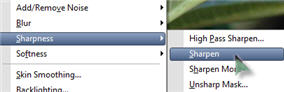
Sharpen and Resize
The two most common things you might need to do to a photograph will be to sharpen or resize. To sharpen a photo, click the word Adjust at the top of the main window, then Sharpness. You will see several choices to play with. Experiment all you want, because in Paint Shop Pro, a boo boo is just a CTRL+Z (undo) away.
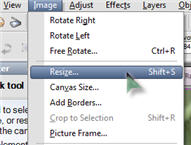 To resize an image, click the word Image at the top of the main Paint Shop Pro window, then resize. Yep, it really is that easy. To resize an image, click the word Image at the top of the main Paint Shop Pro window, then resize. Yep, it really is that easy. 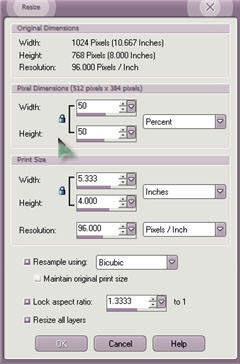 This will cause the image resize dialog box to open and give you lots of other interesting choices. This will cause the image resize dialog box to open and give you lots of other interesting choices.
Take a look at the top of the Resize box. You should see the original dimensions of your image. Just below is where you can type in the new size you want. I like to use percentages. If you leave the little lock to the left of the width and height box alone, changing either the width or height will cause the other to change proportionally. This really helps keep you from ending up with distorted images in the end. Notice the little down arrow to the right of where it says Percent and Inches or Pixels/inch. Whenever you see a down arrow to the right of anything in Windows, it means there are more choices. Click the arrow to see what your other options are. To choose something different, click the different choice.
Cut to the chase with your scanner...
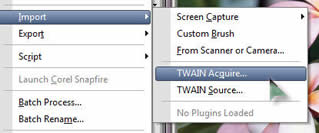 Open Paint Shop Pro first. Let's face it. Your images will probably end up there for final tweaking anyhow. Click the words File, Import, and Twain Acquire. If you have a scanner installed, this should cause your basic scanning software to open and allow you to scan your image. When it is finished, the scanner software will close and your newly scanned image will appear as a new image. Open Paint Shop Pro first. Let's face it. Your images will probably end up there for final tweaking anyhow. Click the words File, Import, and Twain Acquire. If you have a scanner installed, this should cause your basic scanning software to open and allow you to scan your image. When it is finished, the scanner software will close and your newly scanned image will appear as a new image.
 Play with your tools ... Play with your tools ...
Hold your mouse over each tool in the Toolbar to see what each is for. Pay special attention to little arrows to the right of some tools. These certainly indicate there is more to choose for that particular tool. The Selection Tool is used to outline and select areas of an image. There are three different kinds. The little dotted rectangle is for simple outlining. The one that looks like a lasso is for freehand outlining, and the magic wand is ... well you simply MUST give that one a whirl!
Once you have the selection tool you want, use your left mouse button and drag around the area you want to outline. When you let go of teh mouse button, you should see the outline moving (sort of like marching ants). If you aren't satisfied with the area you selected, and want to start over, right click once in the area and the dotted lines will disappear for you to begin again.
Once something is selected, it becomes an Object and you can do all sorts of things with it. Press CTRL+C to copy it to the clipboard. Press CTRL+V and paste your selection as a new graphic. If you want to do more, click any other open graphic (so it is the active window), then click the word Edit at the top of the main window and move the mouse pointer to the word Paste. Choose to paste as a new image, layer, selection or transparent selection.
WHEW! And this was just the Selection tool!
Spend some time doodling with Paint Shop Pro. Create a new blank image. Click each tool and discover what it can do. It is a very robust paint and image manipulation program.
Got questions?
Search mrswizard.com and compuquicktips.com
with Google!
|



