Downloading for Rookies
Realize that the journey you are about to embark on can lead to addictive behavior. Once you have that first cute little screensaver, or nifty program that is absolutely FREE to try for the next 30 days, you will be hooked. There are utilities to help you keep your computer running smooth as a purring kitten, and the very latest in virus protection. You want it? It is out there! Never mind how much hard drive space you have left. Who bothers with little details like that? You have a modem at your command and the entire Internet at your fingertips! Lookout software! Here you come!
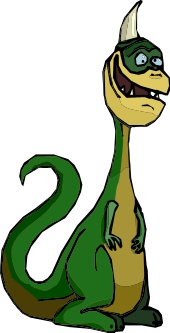 Downloading Downloading
...is the process of transferring something from cyberspace (or someone else's computer) to your computer. Uploading is just the opposite, you are sending something to another computer. So, when you download a file, you will always be transferring from some other computer to yours.
Before you download anything, make sure you are comfortable managing files in your My Documents(or the Documents) folder if you are using Vista. You will need to be comfortable creating new folders, and knowing at all times where your personal files are. One of my favorite places to save files I download is my Desktop. Use it as a holding area for files you will be moving to a more permanent folder later. Your Desktop is one of the easiest places to find, and any files you download will be right in front of you on your main screen when you are finished, to install, delete, or move when you are ready.
You will be using a modem if you expect to download anything from the Internet. If you are using a phone connection on an older computer, it could be a slow process. If you are on a cable or DSL connection, the modems will be different and quite a bit faster. By the time you realize what you are doing, it will be done. Try downloading a few small things first. Once you have it mastered, you may find yourself spending a lot more time grazing the Internet than you should.
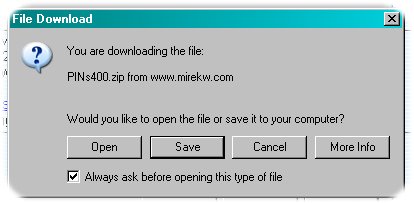 It doesn't matter if you are using an online service (like AOL), or a straight Internet Service Provider. For the most part, downloading should be very simple and straightforward. These days, it is just a matter of finding what you want, then clicking the appropriate button to start the download to your machine. On the Internet, there will usually be highlighted, underlined text to the tune of, "Click Me Now To Download" or, "Download Now!" When you click the obvious, the fun begins. A dialog box will appear telling you it doesn't know what to do with the file you are about to download. Should you pick an application to open it? Or would you like to save it to your hard drive? You ALWAYS want to save it. A nice safe place to save your downloads is on the Desktop. You are not likely to forget or lose it as long as it is staring you in the face every day. And you are more likely to decide what you are going to do with it sooner, so your desktop doesn't get too cluttered. If it is just an installation file, once it has done its job, you can delete it, unless you need to save it for future use. This is where your file management skills need to be at their peak. It doesn't matter if you are using an online service (like AOL), or a straight Internet Service Provider. For the most part, downloading should be very simple and straightforward. These days, it is just a matter of finding what you want, then clicking the appropriate button to start the download to your machine. On the Internet, there will usually be highlighted, underlined text to the tune of, "Click Me Now To Download" or, "Download Now!" When you click the obvious, the fun begins. A dialog box will appear telling you it doesn't know what to do with the file you are about to download. Should you pick an application to open it? Or would you like to save it to your hard drive? You ALWAYS want to save it. A nice safe place to save your downloads is on the Desktop. You are not likely to forget or lose it as long as it is staring you in the face every day. And you are more likely to decide what you are going to do with it sooner, so your desktop doesn't get too cluttered. If it is just an installation file, once it has done its job, you can delete it, unless you need to save it for future use. This is where your file management skills need to be at their peak.
You need to create a folder just for this file to go to...or make a note of where you are sending it, so you can move it to its special folder later. Whatever you do...make certain you know where it will be when this is all over.
You do not want to change the name of any file you are downloading. And you certainly do not want to change the file extension (.whatever at the end of any file name). This is what your computer needs to know how to open these files when you double click them. A .zip file will only open if your computer is equipped to open it, either you have Winzip installed (to open zip folders) or your computer has an unzipping utility built in. Either way, if you rename a .zip file you download, and eliminate the .zip part, you may as well forget opening it. Leave the file names alone, and make a note of the exact file name in case you lose it and need to do a search for it on your computer.
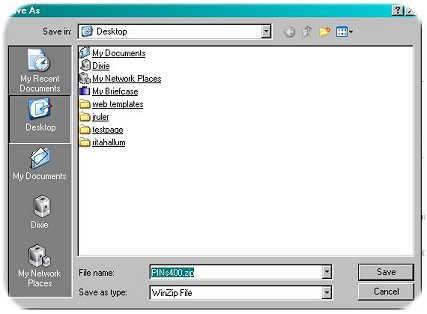 America OnLine,and maybe some other online services, have a very special directory named Download. If you have never adjusted any of your settings, this is usually where anything downloaded will go. It is designed to be automatic. You still want to familiarize yourself with its location before you begin the big adventure. Keep this folder as clean as possible. Do something with your downloaded files as soon as possible, even if you just delete them. It's no fun wading through a download folder wading through hundreds of files you don't even remember downloading. Don't trust your online service to "find" your file for you. It might be nice enough to find it for you the first time, but after that, you are on your own. If you have difficulty with file management or finding that download folder, save everything you download in a special download folder on your Desktop. It is always easy to find, and you can organize or delete them later. America OnLine,and maybe some other online services, have a very special directory named Download. If you have never adjusted any of your settings, this is usually where anything downloaded will go. It is designed to be automatic. You still want to familiarize yourself with its location before you begin the big adventure. Keep this folder as clean as possible. Do something with your downloaded files as soon as possible, even if you just delete them. It's no fun wading through a download folder wading through hundreds of files you don't even remember downloading. Don't trust your online service to "find" your file for you. It might be nice enough to find it for you the first time, but after that, you are on your own. If you have difficulty with file management or finding that download folder, save everything you download in a special download folder on your Desktop. It is always easy to find, and you can organize or delete them later.
Once you have your little treasure safely in its own special folder in your download directory, check it for viruses. You know the old "better to be safe than sorry" routine. Develop this habit first. Then you can decide what you want to do with it.
Documents and graphics files can usually be double clicked to open. Documents will usually have .txt or .doc at the end of their file name. Graphics will have something like .bmp, .pcx, .gif, .jpg at the end of theirs. Other files may have .exe at the end of their names. This could mean that double clicking on it will begin the installation process.
Read everything you can. There should be detailed instructions, letting you know exactly how to handle, read, or install downloadable notables. You might want to get into the habit of printing these before you click that final download NOW button. Each download will take you another step closer to becoming a seasoned veteran of those Happy Skies of the Internet.
ENJOY!
Got questions?
Search mrswizard.com and compuquicktips.com
with Google!
|


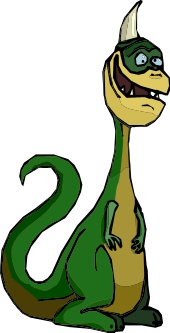 Downloading
Downloading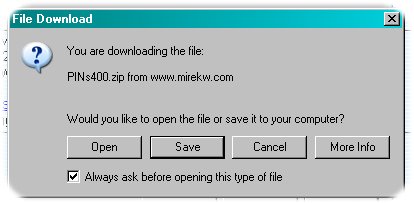 It doesn't matter if you are using an online service (like AOL), or a straight Internet Service Provider. For the most part, downloading should be very simple and straightforward. These days, it is just a matter of finding what you want, then clicking the appropriate button to start the download to your machine. On the Internet, there will usually be highlighted, underlined text to the tune of, "Click Me Now To Download" or, "Download Now!" When you click the obvious, the fun begins. A dialog box will appear telling you it doesn't know what to do with the file you are about to download. Should you pick an application to open it? Or would you like to save it to your hard drive? You ALWAYS want to save it. A nice safe place to save your downloads is on the Desktop. You are not likely to forget or lose it as long as it is staring you in the face every day. And you are more likely to decide what you are going to do with it sooner, so your desktop doesn't get too cluttered. If it is just an installation file, once it has done its job, you can delete it, unless you need to save it for future use. This is where your file management skills need to be at their peak.
It doesn't matter if you are using an online service (like AOL), or a straight Internet Service Provider. For the most part, downloading should be very simple and straightforward. These days, it is just a matter of finding what you want, then clicking the appropriate button to start the download to your machine. On the Internet, there will usually be highlighted, underlined text to the tune of, "Click Me Now To Download" or, "Download Now!" When you click the obvious, the fun begins. A dialog box will appear telling you it doesn't know what to do with the file you are about to download. Should you pick an application to open it? Or would you like to save it to your hard drive? You ALWAYS want to save it. A nice safe place to save your downloads is on the Desktop. You are not likely to forget or lose it as long as it is staring you in the face every day. And you are more likely to decide what you are going to do with it sooner, so your desktop doesn't get too cluttered. If it is just an installation file, once it has done its job, you can delete it, unless you need to save it for future use. This is where your file management skills need to be at their peak. 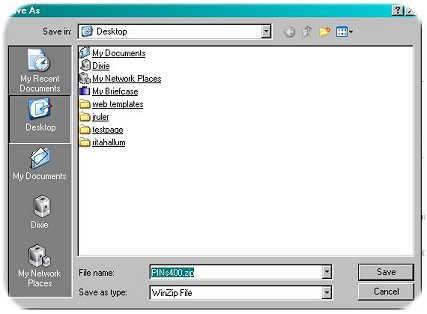 America OnLine,and maybe some other online services, have a very special directory named Download. If you have never adjusted any of your settings, this is usually where anything downloaded will go. It is designed to be automatic. You still want to familiarize yourself with its location before you begin the big adventure. Keep this folder as clean as possible. Do something with your downloaded files as soon as possible, even if you just delete them. It's no fun wading through a download folder wading through hundreds of files you don't even remember downloading. Don't trust your online service to "find" your file for you. It might be nice enough to find it for you the first time, but after that, you are on your own. If you have difficulty with file management or finding that download folder, save everything you download in a special download folder on your Desktop. It is always easy to find, and you can organize or delete them later.
America OnLine,and maybe some other online services, have a very special directory named Download. If you have never adjusted any of your settings, this is usually where anything downloaded will go. It is designed to be automatic. You still want to familiarize yourself with its location before you begin the big adventure. Keep this folder as clean as possible. Do something with your downloaded files as soon as possible, even if you just delete them. It's no fun wading through a download folder wading through hundreds of files you don't even remember downloading. Don't trust your online service to "find" your file for you. It might be nice enough to find it for you the first time, but after that, you are on your own. If you have difficulty with file management or finding that download folder, save everything you download in a special download folder on your Desktop. It is always easy to find, and you can organize or delete them later.