  Quick Tip...The difference between Desktop Wallpaper and a Screensaver is... The Screensaver moves! A regular desktop wallpaper is usually a photo or some other interesting image.
|
XP Customize Your Display...You do not have to live with the same thing on your screen day after day. Gathering your favorite images, saving them in your My Pictures folder and using them for Wallpaper can make your computer look more like your Personal machine. The first thing you need to do is make sure you know where your favorite images are. I really suggest you save them in your My Pictures folder. If you have a digital camera and hook it up to your machine, the default place for your pictures to go will be your My Pictures folder, as long as you use the Camera and Scanner wizard, instead of any proprietary software you may have installed with your camera. If you don't see the Camera and Scanner wizard when you connect your camera to your computer, pay special attention to where your images are going when you transfer them to your machine. Hit the Help button and scrounge around if you have to, but make absolutely sure you know where your pictures are and where to find them. Another great place to find interesting background images is the Internet. Webshots.com is full of wonderful photos. There are other places too. If you are looking for something special, you might want to do a google search. When you find something you like, and if it is large enough to use for desktop wallpaper, just right click on it and choose to save it in your My Pictures folder. You could also right click any image you find in your web browser and choose to set as desktop wallpaper, but when you change to something else, it will be gone. If you save it in your My Pictures folder, it can be used any time.
Got questions? |
Want to learn to customize your computer from Mrs. Wizard in person?
|
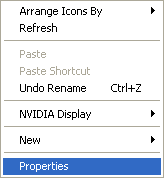 To change your wallpaper display using an image from your personal collection, begin by right clicking on any empty area of your desktop and choose Properties. The Display Properties dialog box will appear with several tabs at the top. Click the Desktop tab. There will be a few background images available in the list to the left toward the bottom, but if you want to use your personal images, click the Browse button. Your My Pictures folder will open. Click the image you want and choose Open. You'll be all set!
To change your wallpaper display using an image from your personal collection, begin by right clicking on any empty area of your desktop and choose Properties. The Display Properties dialog box will appear with several tabs at the top. Click the Desktop tab. There will be a few background images available in the list to the left toward the bottom, but if you want to use your personal images, click the Browse button. Your My Pictures folder will open. Click the image you want and choose Open. You'll be all set!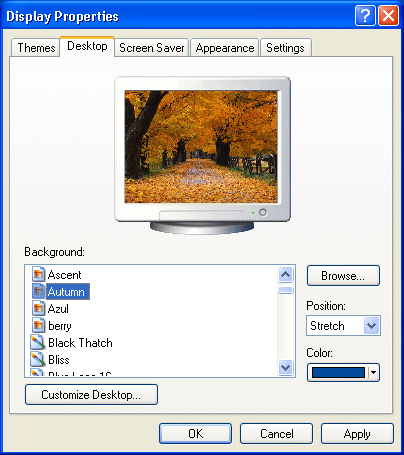 Pay attention in the Display Properties box. There is a choice of positions for your images, you can choose to center your image, stretch or tile it. Stretch is probably the best option. It will make your image fit your screen, but feel free to play around with the other settings to see which one you like best.
Pay attention in the Display Properties box. There is a choice of positions for your images, you can choose to center your image, stretch or tile it. Stretch is probably the best option. It will make your image fit your screen, but feel free to play around with the other settings to see which one you like best.